How To Save Google Map Offline 2024-Google Map is very famous and popular to find the way, we also often go anywhere, then with the help of Google Maps, we find out the location, and how to go there, then somewhere outside we have a weak internet connection. If there is no internet nearby, then at that time we have to use Google Maps.
But we are not able to because there are many places where we do not get an internet connection, it does not have internet facility, so how can we use Google Maps offline, in this article I will tell you.
What are the advantages of using Google Map offline?
The biggest advantage of using Google Map offline is that you can see the navigation of your downloaded locations without the internet.
Just like you use Google Map online, you use it, in the same way, you can use the downloaded area, you can use it offline also, and you can reach your location, then there are many such places in India or anywhere. where we can’t get an internet connection
So whenever we have to go there, before that we can download the location there.
How You Can Download Google Map Offline?
To use Google Map offline, first of all, you must have the Google Map Tomorrow Latest Update application, if you are still using the old application, then first of all go to the Play Store
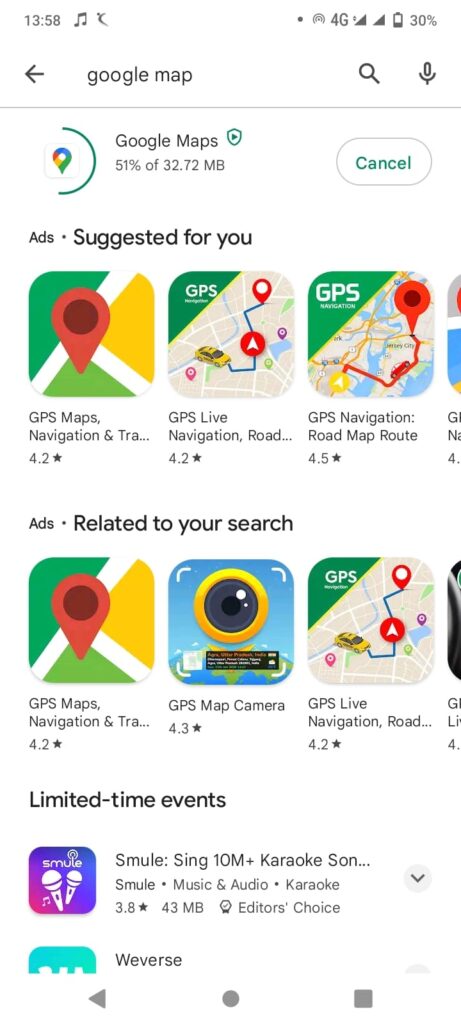
update it so that the new feature in your application can be offline.
1. First of all, you have to open the Google Map app on your Android phone.
2. First of all, make sure that your internet connection is on at this time and that you are signed in to your Google Maps.
3. Now the place you want to download the map, enter it
4. The place you want to go, the location of which you have to download the Google map or the Google map of the place you are going to, you will use offline.
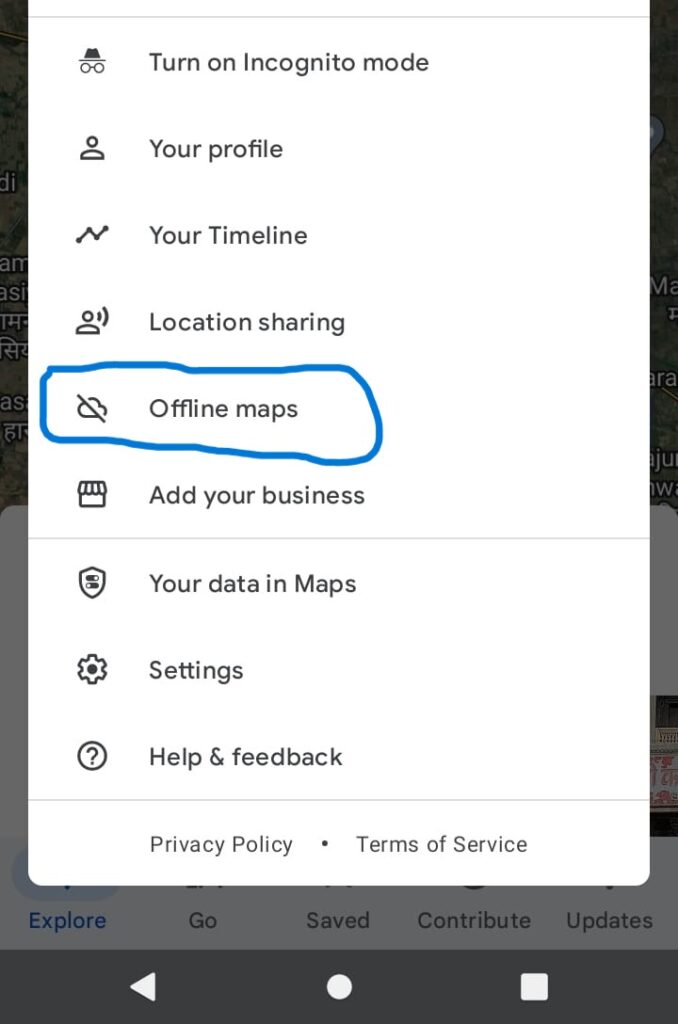
5. You have to search for that address in Google Maps, then click on the 3 lines on the side.
6. There you will see the option of offline maps, you have to click on it.
7. After this, you have to click on the option of Select Your Own Map
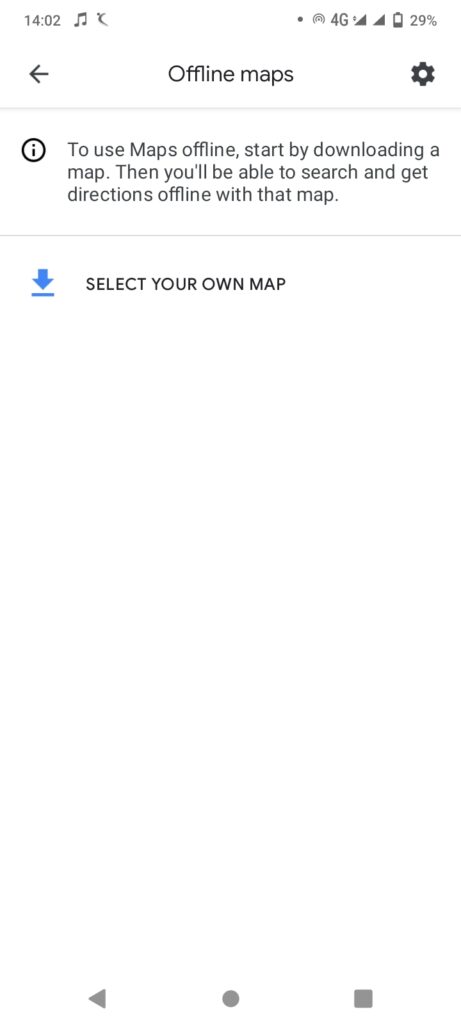
8. A window will open in which you will be shown the location where you have to go, you will see the download option.
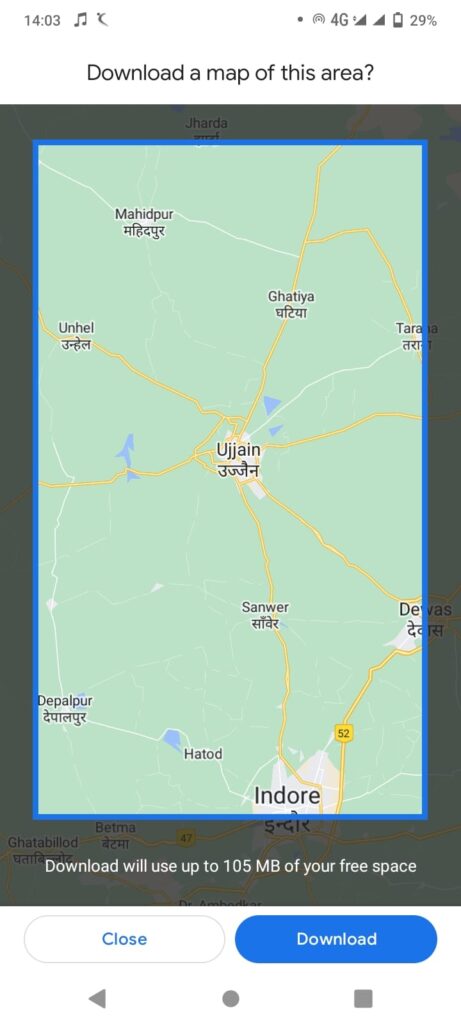
9. First, you have to check the place you have searched, the place you want to go to is visible in it, after that, you can click on download.
10. The map of the area you have searched has been downloaded offline, now you can small Google map of that area in the same way as you use an online Google map
If you want to download this on iOS mobile also, in the same way, you can download an offline map.-
Conclusion -in this article, we told that how you can save google map offline, If you liked this article then share this article with your friends and family members.
Read this also
