how to make youtube thumbnails on phone 2024 – As the use of the internet is increasing, people are creating youtube channels as well, even after making good videos people do not get views on their youtube channels,
this may be happing because of not making an attractive thumbnail for their videos, if you are also one of those people who have been making youtube videos for a long time but not getting many views, don’t worry today in this article I will tell you how to make professional and attractive youtube thumbnails in Canva.
How To Make Youtube Thumbnails On Phone 2024 Short Summery
- Visit to Canva website (https://www.canva.com)or install the application
- Create your account on Canva
- Search in the bar “Youtube Thumbnail”
- Select a template as you wise or a custom template
- Custom your thumbnail design as your requirements
- Select your thumbnail file format and click to download
above I have told in the form of short summary, if you want to get to know it in full detail then you can see the full details of each and every step below.
How To Make Youtube Thumbnails On Phone Step By Step With Pictures
Step.1 – To make a youtube thumbnail in Canva first of all, you will have to visit the website (https://www.canva.com) of Canva or you can download the application on your mobile, search in the web browser or app store “Canva” as you can see below image.

image sources – google
Step.2 – After visiting the Canva website or installing the application, you will have to create an account in Canva, this will be absolutely free, you can create an account with the help of your email id if you have already logged in with your Gmail id then you just simply click to “continue with google” as you can see below image.

image sources – google
Step.3 – After logging, you will have a dashboard where you will have categories and templates, for youtube thumbnail template search in the bar “youtube thumbnail” as you can see below.
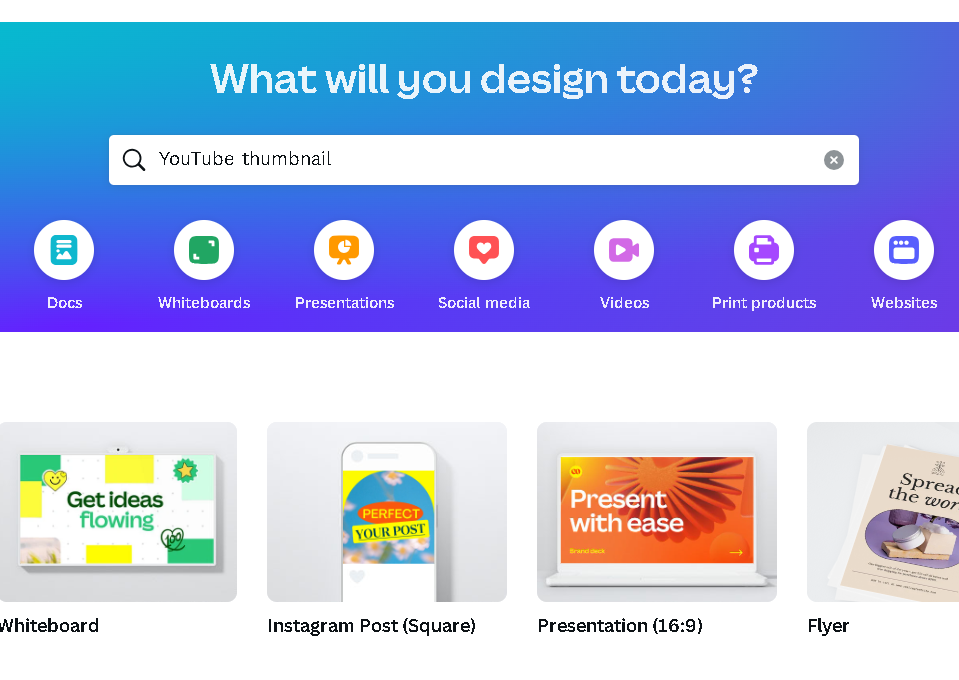
image sources – google
Step.4 – a new page will open where you will have different types of thumbnail templates, you can choose according to your requirement or you can create a custom template, for a custom thumbnail click to pulse icon as you can see below image.
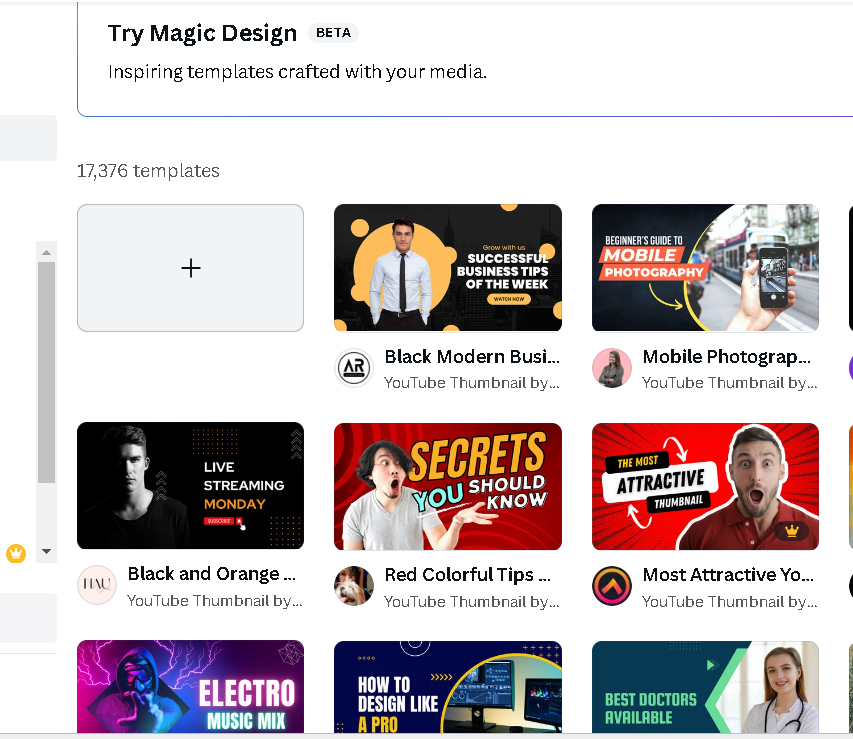
Step.5 – After selecting the custom template, you will have a white thumbnail board, with the help of all the tools like -text, element, brand hub, draw etc., you can make a beautiful and attractive thumbnail for your youtube video.

image sources – google
Note- For a professional thumbnail use attractive images and short text in your thumbnail.
Step.6 – After completing the design of the thumbnail, its time to download the thumbnail so for this click on the share button right side of the top, select the file format for your thumbnail, and click to download option Your youtube thumbnail will be downloaded.as you can see below image.
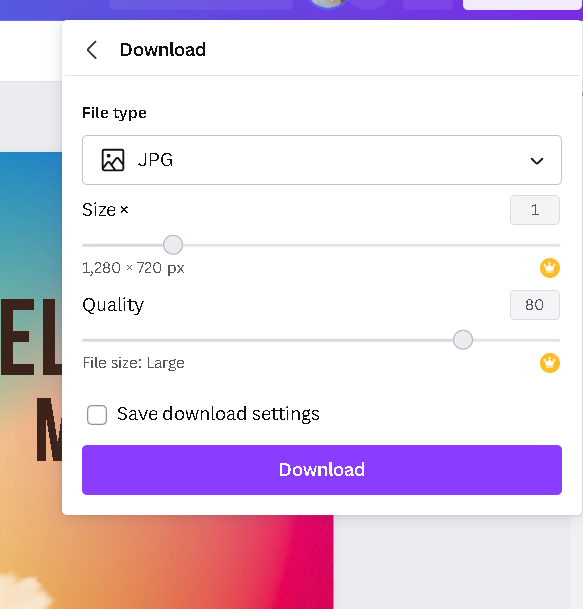
image sources – google
How To Make Youtube Thumbnails On Phone Tips
- Keep your thumbnail design and text very simple
- Keep your thumbnail image in high quality and it should match with your video title
- Thumbnail text should be in short form and attractive
- Use Different images in every thumbnail
- Don’t be in a hurry to make thumbnail
Conclusion
in this article, we have told about How To Make Youtube Thumbnails On Phone 2024 step by step, you like this article then share this with your friends and family members.
Read this also
How To Make a Resume on Mobile Step by Step
How To Make PowerPoint Presentation (PPT) On Mobile
How To Add Follow Button On Your Facebook Page
Learn how To Create A Pivot Table In Excel
How To Promote Your Business Online
