How To Add Watermark In Excel – Friends, we keep creating a lot of files in the Excel software of Microsoft Office, sometimes it happens that either someone copies the created file by us or many times it happens that the other says that this file was Created by me.
I have come up with a solution to this problem in this article, you can put a transparent watermark in the file you have created with hard work, and save it from copyright, so in this article, I will tell you how you can put a transparent watermark in an Excel file, read this article till the end.
So let’s know step by step how you can add watermark in Excel file.
How To Add Watermark In Excel Step by Step
Step.1 First of all, you have to open the file in Excel inside which you have to add a watermark.
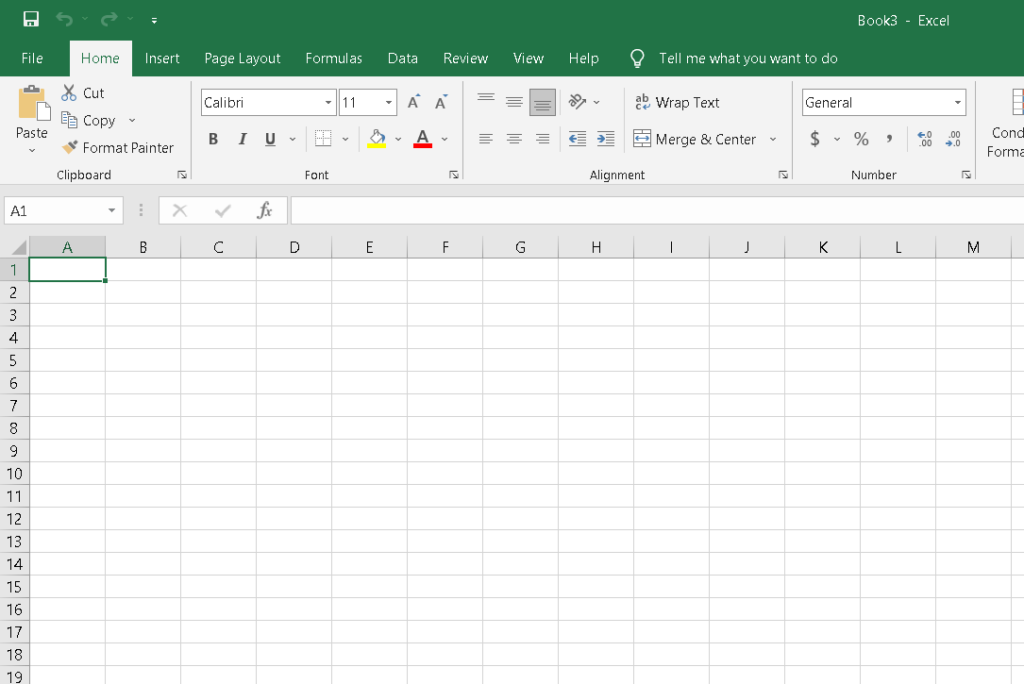
Step. 2 You will see an insert option in the menu bar in Excel, you have to click on that insert option.

Step. 3 After Clicking on Insert then, On the right side of the menu bar, there you will see an option header & footer, you will have to click on it.

4 Step. After clicking on the header and footer your page will open in page layout mode.
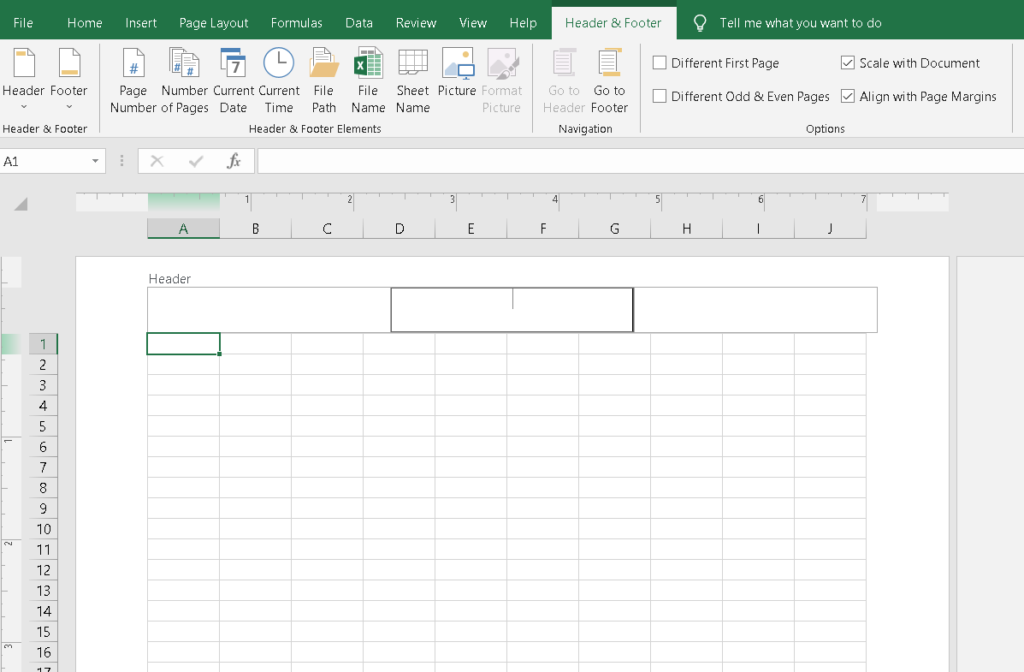
5 Step. After this, you will have to click on the header as shown in the image below, after this, you have to add the image, for this, you have to click on the Pictures as shown in the below image.

6 Step. After that, an insert picture dialog box will open, you have to click on the PC option, Do as shown in the below image.

7 Step After that, whatever image you want to set as a watermark, click on it for your Excel page and insert that image.
8 Step. Now your image has been set as such a watermark in the background of your Excel Page, whenever someone prints this file, this image will remain there as your watermark.
Conclusion
In this article, we told how you can Add Watermark In Excel, if you liked this article, then definitely share this article with your friends and family members.
Read this also
