Create A Professional Resume in Canva – If you are looking for a job then you should have a professional resume as well, in this article I will tell you how you can create a professional resume with the help of Canva.
Many people struggling to create a professional resume but don’t worry here you are going to learn how to create a professional resume in Canva very simple way.
In the Canva platform where you will get templates and with the help of them you can create the best resume in an easy way, before moving forward let’s know what is canva.
What is Canva?
Canva is a design platform, it has a lot of tools and templates, and you can easily create a design with the help of tools and templates.
you can create social media posts, marketing posts, presentations, posters, covers and resumes many more, you can make a professional design with the help of simple drag-and-drop features, even if you are not a designer.
How To Create A Professional Resume in Canva Step by Step
- Visit to Canva website (https://www.canva.com)or install the application
- Create your account on Canva
- Search in the bar “Professional Resume”
- Select a resume template as you wise or a custom template
- Custom your resume as your requirements
- Select your resume file format and click to download
above I have told in the resume making short summary, if you want to get to know the full detail of each and every step then you can see below.
Create A Professional Resume in Canva Full Details
Step.1 – To make a professional resume in Canva first of all, you will have to visit the website (https://www.canva.com) of Canva or you can download the application on your mobile, search in the web browser or app store “Canva” as you can see below image.

Image Source – Google
Step.2 – After visiting the Canva website or installing the application, there you will have to create an account, this will be free, you can create an account from any email id if you have already logged in with your Gmail id then you just simply click to “continue with google” you can see below image.
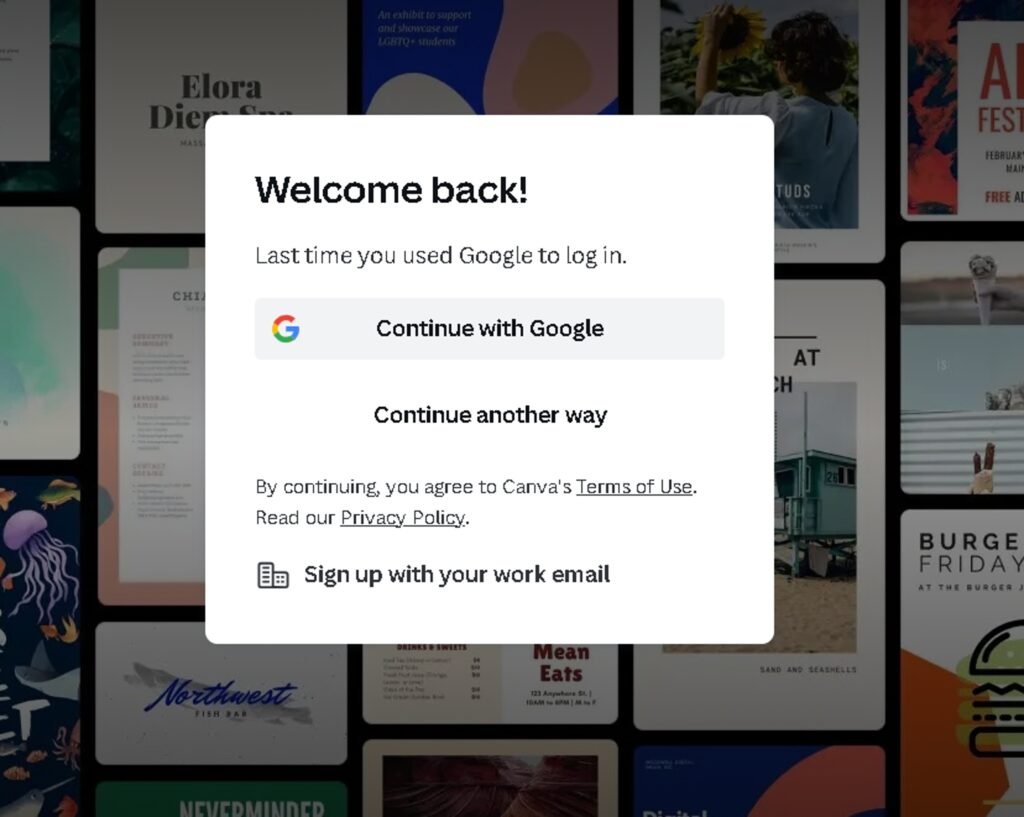
Image Source – Canva
Step.3 – After logging into Canva, you will have a dashboard where you will have categories and templates, for the Resume template search in the bar “Professional Resume” as you can see below Image.

Image Source – Canva
Step.4 – After searching The resume Template Section will open, where you will have different types of Professional Resume templates, you can choose any resume template according to your choice, click on any template as you can see in the image.

Image Source – Canva
Step.5 – After selecting a resume template, you will have a simple resume, now change all details in this resume, like changing name, image, and experience, do all your details update in the resume, you can change the resume colour and font size and you can delete any section or add a new section.

Image Source – Canva
Step.6 – After filling the complete information, check all information once, then download the resume so for this click on the share button right side of the top and click on to download option resume will be downloaded.as you can see below image.

Image Source – Canva
Create A Professional Resume in Canva
Conclusion
in this article, we have told about how to create a professional resume, if you like this article then share this with your friends and family members.
Read This Also
How To Create Resume In Mobile Step by Step 2023
How To Make Youtube Thumbnail In Canva
How To Make PowerPoint Presentation (PPT) On Mobile
